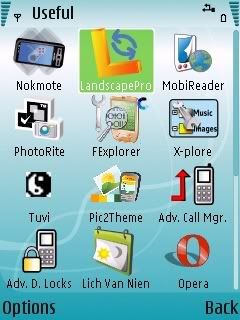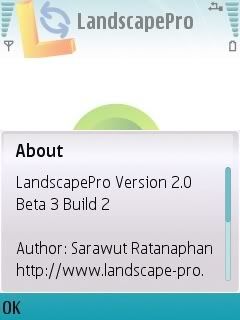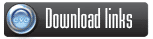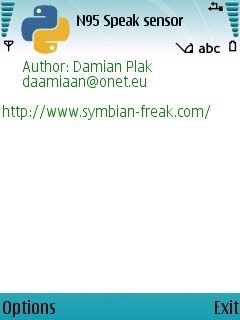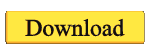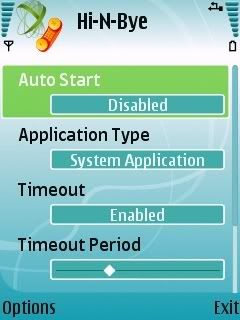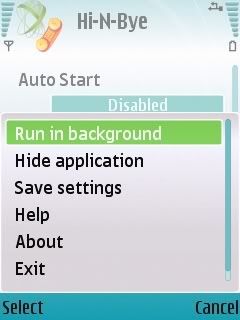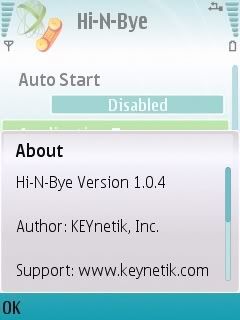-
Hiện tại trang web đang trong quá hình chuyển đổi và tái cấu trúc lại chuyên mục nên có thể một vài chức năng chưa hoàn thiện, một số bài viết và chuyên mục sẽ thay đổi. Nếu sự thay đổi này làm bạn phiền lòng, mong bạn thông cảm. Chúng tôi luôn hoan nghênh mọi ý kiến đóng góp để chúng tôi hoàn thiện và phát triển. Cảm ơn
You are using an out of date browser. It may not display this or other websites correctly.
You should upgrade or use an alternative browser.
You should upgrade or use an alternative browser.
Cập nhật ứng dụng riêng dùng cho OS 9.2 có hỗ trợ Accelerometer.
- Thread starter Kojiro
- Ngày gửi
Kojiro
Super V.I.P
Ứng dụng đánh trống qua Acclerometer của N95.
Mình không test được do thiếu file và thiết bị. Bạn nào rành tiếng Anh rồi test thử làm 1 bài giới thiệu nha:
Trước khi đọc, các bạn dùng IDM down file này về xem đã
N95 Drum We will rock you with N95 accelerometer
by chirpho from Singapore
Before you proceed, we assume that you have already installed Nokia PC Suite on your PC, using the provided CD in the Nokia box. This software allows easy data transfer between the phone and PC.
Prerequisite: (Install in the prescribed order)
On PC:
1. Install in the prescribed order: Python 2.5.2, pywin32, PySerial.
2. Place C:\Python25 in the Path environment variable.
3. Extract the API folder to your PC.
4. Set up Incoming Bluetooth COM Port, say COM4.
5. Change the COM port number in the file pythonserver\syncA.config
>>>> PC Done!!
6. Plug your phone in to the PC.
7. On your phone, choose PC Suite. If you get three 'ding's and no response, you probably haven't got Nokia PC Suite installed on your PC.
8. On your PC, open Nokia Application Installer, which goes together with Nokia PC Suite. You can find it in Nokia PC Suite folder.
9. In Nokia Application Installer, in the left window, choose your N95 in the drop down list. If you can't find your phone in the list, unplug and replug in your phone.
10. In Nokia Application Installer window, install the following softwares by double clicking the installation files: PythonForS60, PythonScriptShell, N95RDAccelerometer, aXYZ.
11. On PC, browse to the phone's directory. Then to drive "E" of the phone. Then to folder "Python". Create directory "lib" in folder "Python" on the phone.
12. Copy the files phcomm.py, keyboard_module.py, phone_bd_component.py, phone_instrument.py from "to phone" folder in our package to the "lib" directory on the phone, created from previous step.
13. Copy phone_client.py to the folder "Python" on the phone.
>>>> Phone Done!!
============
How to run |
============
On PC.
Supposedly, we put all the files on PC into folder "project"
In folder project: run_javaserver.bat, run_pythonserver_A.bat (currently opening connection over Bluetooth com port 9; you should change confA.config to open connection over the Bluetooth com port available on your PC), global.config, risset.config, string.config and string.config.
In project\javaserver: MyDemoServer.class, MyDemoInstrumentThread.class, folder classes, SoundModels, ASWCore.jar
In project\libs: instrument_server.py, phcomm.py, server_bd_component.py
In project\pythonserver: pyserver.py, confA.config (open connection over bluetooth comm port 9)
- Run these two executables run_javaserver.bat, run_pythonserver_A.bat
=========
On phone:
- Open python, run script, choose phone_client.py.
- In the pop up menu, choose Other... (for the first time) or Default host (for subsequent times).
- In the list, choose the PC name that you're connecting to, then choose the Bluetooth Com Port that the python server on PC is opening. For the first time, on your PC, there'll be a small notification box in yellow popping up in the right bottom corner. Click on that and authorize the phone. Remember to tick Always authorize.
- Choose the desired instrument you want to play.
- Press Exit to quit.
** Note: If you want to play multiple instruments, run various python server listening to differnt COM ports.
** You can change confA.config, confB.config and confC.config to open python server listening to your desired Bluetooth COM port.
What we want:
1. A python server running PC to receive accelerometer's readings from the phone. It's also a client to the java server. The python server interpretes accelerometer and keypad readings into musical commands.
2. A python client on phone to send accelerometer's readings to PC.
3. A java server on the PC to receive musical commands from the python server.
File cài đặt:
Chúc các bạn may mắn! Ứng dụng hay mà không test được do trình độ có hạn!
Mình không test được do thiếu file và thiết bị. Bạn nào rành tiếng Anh rồi test thử làm 1 bài giới thiệu nha:
Trước khi đọc, các bạn dùng IDM down file này về xem đã
Mã:
http://www.youtube.com/watch?v=lOSEQDckp6IN95 Drum We will rock you with N95 accelerometer
by chirpho from Singapore
Before you proceed, we assume that you have already installed Nokia PC Suite on your PC, using the provided CD in the Nokia box. This software allows easy data transfer between the phone and PC.
Prerequisite: (Install in the prescribed order)
On PC:
1. Install in the prescribed order: Python 2.5.2, pywin32, PySerial.
2. Place C:\Python25 in the Path environment variable.
3. Extract the API folder to your PC.
4. Set up Incoming Bluetooth COM Port, say COM4.
5. Change the COM port number in the file pythonserver\syncA.config
>>>> PC Done!!
6. Plug your phone in to the PC.
7. On your phone, choose PC Suite. If you get three 'ding's and no response, you probably haven't got Nokia PC Suite installed on your PC.
8. On your PC, open Nokia Application Installer, which goes together with Nokia PC Suite. You can find it in Nokia PC Suite folder.
9. In Nokia Application Installer, in the left window, choose your N95 in the drop down list. If you can't find your phone in the list, unplug and replug in your phone.
10. In Nokia Application Installer window, install the following softwares by double clicking the installation files: PythonForS60, PythonScriptShell, N95RDAccelerometer, aXYZ.
11. On PC, browse to the phone's directory. Then to drive "E" of the phone. Then to folder "Python". Create directory "lib" in folder "Python" on the phone.
12. Copy the files phcomm.py, keyboard_module.py, phone_bd_component.py, phone_instrument.py from "to phone" folder in our package to the "lib" directory on the phone, created from previous step.
13. Copy phone_client.py to the folder "Python" on the phone.
>>>> Phone Done!!
============
How to run |
============
On PC.
Supposedly, we put all the files on PC into folder "project"
In folder project: run_javaserver.bat, run_pythonserver_A.bat (currently opening connection over Bluetooth com port 9; you should change confA.config to open connection over the Bluetooth com port available on your PC), global.config, risset.config, string.config and string.config.
In project\javaserver: MyDemoServer.class, MyDemoInstrumentThread.class, folder classes, SoundModels, ASWCore.jar
In project\libs: instrument_server.py, phcomm.py, server_bd_component.py
In project\pythonserver: pyserver.py, confA.config (open connection over bluetooth comm port 9)
- Run these two executables run_javaserver.bat, run_pythonserver_A.bat
=========
On phone:
- Open python, run script, choose phone_client.py.
- In the pop up menu, choose Other... (for the first time) or Default host (for subsequent times).
- In the list, choose the PC name that you're connecting to, then choose the Bluetooth Com Port that the python server on PC is opening. For the first time, on your PC, there'll be a small notification box in yellow popping up in the right bottom corner. Click on that and authorize the phone. Remember to tick Always authorize.
- Choose the desired instrument you want to play.
- Press Exit to quit.
** Note: If you want to play multiple instruments, run various python server listening to differnt COM ports.
** You can change confA.config, confB.config and confC.config to open python server listening to your desired Bluetooth COM port.
What we want:
1. A python server running PC to receive accelerometer's readings from the phone. It's also a client to the java server. The python server interpretes accelerometer and keypad readings into musical commands.
2. A python client on phone to send accelerometer's readings to PC.
3. A java server on the PC to receive musical commands from the python server.
File cài đặt:
Mã:
http://rapidshare.com/files/109280740/prerequisite_software_2_.zip.html
http://www.box.net/shared/hf5qmk6oscChúc các bạn may mắn! Ứng dụng hay mà không test được do trình độ có hạn!
Kojiro
Super V.I.P
ShakeSMS-V1.02 SymbianSigned update
Lắc đọc SMS nào. Bây giờ đã có thể dùng SS để sign.

Introduction:
Deals with SMS and Phone Lock using the Accelerometers technology,
to make you use the phone in an easier way!
Phones Supported: N95, N95 8GB, N82, N93I
Main Functionality(V1.00 Beta):
SensorTimerout : 30, 60, 90, 120 (seconds) ---- To save Battery
Sensitivity: Slider Level 1-10 ---- more control over how hard you have to shake
ShakeNewSMS: View&Unlock, ViewOnly ---- When New SMS is In
Extended Functionality: Yes, No (See below) ---- More control over the SMS
AutoStart: No, Yes, Yes&Hide ---- Start the Application automatically
Scenario: when you receive a short message.
Normally without ShakeSMS:
you need to unlock the phone first, then read the message, after replying, lock the phone again.
With ShakeSMS:
just shake your phone, you can read the sms;
Action ------ How to remember
Lean Left -- Leave (delete) SMS
Lean Right -- Write (Reply SMS)
Lean Up -- Up to the SMS Folder In
Lean Down -- Done (Back to Previous Screen and Lock keypad)
Uninstall the installed version before installing V1.02
[HIDE][/HIDE]
haccuonglong
New Member
NiiMe Drums{Play music by shaking ur phone on ur pc} - by Asier Arranz
Chơi nhạc trên bằng cử động lắc tay của N95
Các bước tiến hành:
Yêu cầu: máy tính phải có Bluetooth và điện thoại phải cài đặt python
B1: cài đặt 2 tiện ích Accelerometer và aXYZ ( download ở dưới )
B2: cài đặt Python và python scriptshell
B3: bật kết nối bleutooth ở máy tính
B4: mở python trên điện thoại , vào "Options>Bluetooth Console" và kết nối đến máy tính
B5: chạy phần mềm Niime trên máy tính, chọn cổng kết nối bluetoothn của điện thoại và nhấn Connect.
Mình không có máy nên không test thử được, bạn nào có thì thử xem thế nào nhé
Xem chi tiết minh họa ở đây nhé:
Mã:
http://www.youtube.com/v/00PKV5xCL24&hl=enPhần mềm Niime cài trên máy tính
Cài Nimme có cả đánh trống , có cả chơi game mà , tớ cài về , kết nối qua Bluetooth máy LAPTOp ,chới need for speed phê lắm  ...
...
Bạn chịu khó cài đi , thấy mê luôn ...
Chơi game = bản này
Còn đánh trống là bản up ở trên ấy ...
Nhớ là cài XP mới chơi đc nha , con VISTA nó bi. cổng com kết nối > 10 , khó sửa lăm ...
trình tự cài đăt như bài đầu tiên ấy ..

ko làm đc chỗ nào cứ post bài mình chỉ cho..
Vào game chơi nhớ sửa nút lại cho hợp lý . nút chạy la W , lùi là S , qua trái A , qua phải D
Vào game chơi mới có tác dụng nha . còn ở ngoài ko có tác dụng đâu ...
Bạn chịu khó cài đi , thấy mê luôn ...
Chơi game = bản này
Còn đánh trống là bản up ở trên ấy ...
Nhớ là cài XP mới chơi đc nha , con VISTA nó bi. cổng com kết nối > 10 , khó sửa lăm ...
trình tự cài đăt như bài đầu tiên ấy ..

ko làm đc chỗ nào cứ post bài mình chỉ cho..
Vào game chơi nhớ sửa nút lại cho hợp lý . nút chạy la W , lùi là S , qua trái A , qua phải D
Vào game chơi mới có tác dụng nha . còn ở ngoài ko có tác dụng đâu ...
haccuonglong
New Member
NoKMoTe Beta 2 - unsigned - opensigned capable
Bản update beta2 của phần mềm Nokmote
New features:
- You don't need anymore to keep your phone horizontally. You can now calibrate nokmote and choose the original position (where no keys are simulated).
- Three hotkeys: Pen+C, Cam key and #+* (N82 users, use this one)
- Some little improvements.
Nokmote is after all, intended to play games on your phone, and better in landscape mode.
But you can use it for menu navigation, web browsing... but it's not the first aim of this app.
Nokmote 2 will be oriented to navigation.
To play a game with Nokmote:
- Launch Nokmote, and bring it to background
- Keep your phone in the original position. In original position, no keys are simulated. You can define this position in Options -> Calibrate
- Press the hotkey to activate Nokmote
- Tilt your phone left, right, up or down to simulate joypad keys. Keeping your phone tilted will simulate a long key press
- Push the phone quickly away from you to simulate a 'Ok' key
- To deactivate Nokmote press the hotkey.
Cần phải install N95AccelerometerPlugin.sis.
và disable rotateMe để sử dụng
Ứng dụng này đang bị lỗi, các bạn chú ý đừng nên cài nhé! Chừng nào fix lỗi xong mình sẽ update!
NoKMoTe Beta 2 - unsigned - opensigned capable
Bản update beta2 của phần mềm Nokmote
New features:
- You don't need anymore to keep your phone horizontally. You can now calibrate nokmote and choose the original position (where no keys are simulated).
- Three hotkeys: Pen+C, Cam key and #+* (N82 users, use this one)
- Some little improvements.
Nokmote is after all, intended to play games on your phone, and better in landscape mode.
But you can use it for menu navigation, web browsing... but it's not the first aim of this app.
Nokmote 2 will be oriented to navigation.
To play a game with Nokmote:
- Launch Nokmote, and bring it to background
- Keep your phone in the original position. In original position, no keys are simulated. You can define this position in Options -> Calibrate
- Press the hotkey to activate Nokmote
- Tilt your phone left, right, up or down to simulate joypad keys. Keeping your phone tilted will simulate a long key press
- Push the phone quickly away from you to simulate a 'Ok' key
- To deactivate Nokmote press the hotkey.
Cần phải install N95AccelerometerPlugin.sis.
và disable rotateMe để sử dụng
Ứng dụng này đang bị lỗi, các bạn chú ý đừng nên cài nhé! Chừng nào fix lỗi xong mình sẽ update!
Kojiro
Super V.I.P
Nokmote Beta 3
Ứng dụng quen thuộc bản beta 3 khắc phục lỗi fw mà bản beta 2 gặp phải.
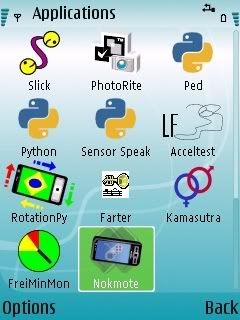
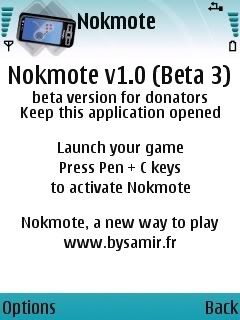
Hướng dẫn sử dụng:
Sign trước khi cài đặt.
Sau khi cài đặt, mở chương trình, ngay màn hình lần đầu tiên sử dụng, các bạn sẽ thấy trên màn hình có 2 tọa độ X, Y chạy liên tục. Cái đó là do beta 3 khác các bản trước. Để sử dụng các bạn phải để điện thoại nằm ngang với mặt phẳng. Sẽ có thông báo yêu cầu bạn "Dont move your phone". Sau khi chờ chạy xong các bạn sẽ được báo "Nokmote activated". Lúc này mới được sử dụng nhé!
Nhớ tắt Rotateme trước khi chạy Nokmote nhé!
Các bạn cũng thể chỉnh mặt phẳng mặc định bằng cách nhấn Calibrate rồi giữ nguyên vị trí bạn muốn nhận làm mặc định. Chuơng trình sẽ tự nhận cho bạn. Sau này khi muốn sử dụng các bạn cứ để ngay mặc phẳng này rồi Activated là Nokmote sẽ làm việc ngay.
Beta 3:
- Major bug on newer firmwares fixed
Nokmote is after all, intended to play games on your phone, and better in landscape mode.
But you can use it for menu navigation, web browsing... but it's not the first aim of this app.
Nokmote 2 will be oriented to navigation.
To play a game with Nokmote:
- Launch Nokmote, and bring it to background
- Keep your phone in the original position. In original position, no keys are simulated. You can define this position in Options -> Calibrate
- Press the hotkey to activate Nokmote
- Tilt your phone left, right, up or down to simulate joypad keys. Keeping your phone tilted will simulate a long key press
- Push the phone quickly away from you to simulate a 'Ok' key
- To deactivate Nokmote press the hotkey.
Don't forget to install N95AccelerometerPlugin.sis.
Chỉnh sửa cuối:
Kojiro
Super V.I.P
Sensor Analyzer v1.2 S6v3 Python
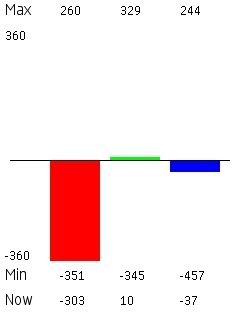
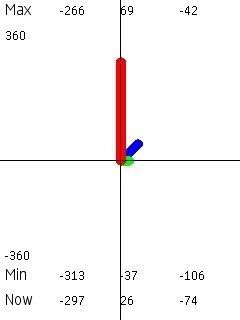
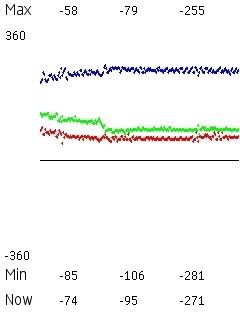
Cảm ứng chiều ngang dọc khi bạn di chuyển máy đứng, ngang, trái, phải...
Chép file .py vào folder Python. Bấm qua trải để chọn biểu đồ hiển thị.
Test trên N95.
Sample Code
* Quick and dirty tool to figure out raw Sensor API data.
* Debug code is included, but beware: it generates a HUGE file on your phone. By default debugging is turned off.
* How to do tab views without using tabs.
* How to scale data.
* How to create scrolling dotted graph.
Sensor Analyzer
Can be used to see what kind of raw data values Sensor API gives, when you move, turn and shake the device.
First bar is data_1 (RED), second bar is data_2 (GREEN) and third bar is data_3 (BLUE). At top you see max value for each data and at bottom min value. Bottom row shows current value for each.
You can reset the recorded max/min limits by pressing zero number key at any time.
Uses cases:
* Try to document Sensor API
* Experiment with movement related algorithms
* Search for limits
Usage - Keyboard shortcuts:
1 - Toggle data channel 1 on/off
2 - Toggle data channel 2 on/off
3 - Toggle data channel 3 on/off
0 - Reset collected data, start again
* - Zoom more
# - Zoom less
Right Arrow - Switch view Bars->Vector->Graph
Left Arrow - Switch view Graph->Vector->Bars
9 - Save screen snapshot on disk (debug mode only)
Initial Analysis
Sensor API callback receives following data (sample):
{'data_3': -287, 'data_2': -10, 'data_1': -31, 'sensor_id': 271003684}
* Bar 1 presents data_1: Phone is standing vertically on table, red bar goes down (negative data_1 values). Turn upsidedown, red bar goes up (positive data_1 values). Values are close to zero, when device is lying on it's side or on it's back.
* Bar 2 presents data_2: Phone is lying horizontally sideways on table on right side, green bar goes down (negative data_2 values). Turn on left side, green bar goes up (positive data_2 values). Values are close to zero, when device is standing vertically or lying on it's back.
* Bar 3 presents data_3: Phone is lying horizontally on back on table, blue bar goes down (negative data_3 values). Turn face downwards, blue bar goes up (positive data_3 values). Values are close to zero, when device is standing vertically or lying on it's side.
* Earth gravity seems to be about +/- 300.
* Static gravity "background noise" seems to be about +/- 5.
* Managed to wave the device for "1200", so values might be linear data (4G force could be within my human waving capability limits). Afterwards somehow introduced a BUG which limits max values at 680!
Kojiro
Super V.I.P
Sensor Sample v1.1 S60v3 Python
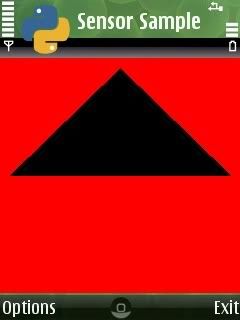
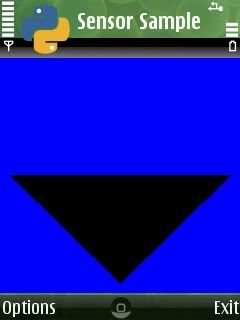
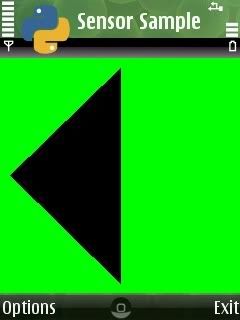
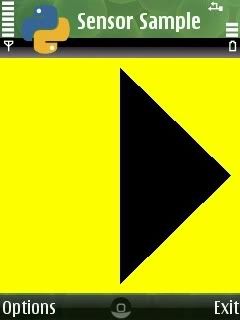
Cảm ứng chuyển động, khi bạn quay qua trái, phải... mũi tên sẽ chỉ hướng cho bạn.
Chép file .py vào folder Python. Test trên N95.
Code Samples
* How to to use Sensor API
* How to write common code for sensor and non-sensor devices
* How to write common code for different sensor combinations
* How to draw generic polygon with variable number of points
* How to use resize_callback for UI initialization
Kojiro
Super V.I.P
Hi-N-Bye S60v3 Signed
Một phong cách khác khi nghe và dừng cuộc gọi đi đến.
Tạm thời up dành chỗ, chiều mình sẽ test trên N95 cho chính xác
----------------------------
Sau khi test và tìm kíêm thông tin trên mạng thì biết ứng dụng này đang là bản beta, code chỉ dành cho các tester. Vì vậy phải chờ bản full chúng ta mới sử dụng được.
Chờ vậy!
Đây là video giới thiệu nhé:
Mã:
http://www.youtube.com/watch?v=0Ak0YksVyVo

Chỉnh sửa cuối:
giot_tinh_cay_dang
New Member
Cái này hình như key không dùng được anh ạ Bản 30-5 nè
Bản 30-5 nè
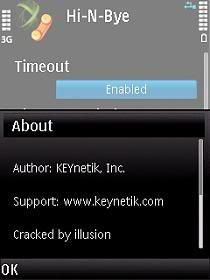
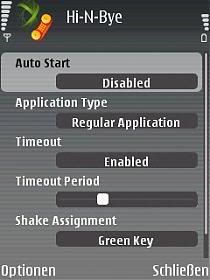
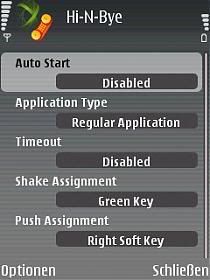
Phần mềm cảm ứng chuyển động có chức năng:
- Trả lời cuộc gọi,
- Từ chối cuộc gọi.
- Bật/tắt loa rảnh tay.
- Chuyển cuộc gọi
--------------------
661EX4LZ395D4Z9ANUQ2
xxxxxxxzzxxxxxxxxxxxxxxx
9ZDCF1J19UKBD61LQU63
A test 3 code được nhưng chức năng thì vẫn chưa được, vẫn là bản trial, các chức năng vẫn bị khóa nên chưa up lên. E nhanh quá
30-5-08 HOT KEYnetik Hi-N-Bye v1.0.4 S60v3 SymbanOS9.1.Unsigned.ed.Read.NFO-illusion
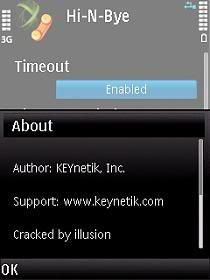
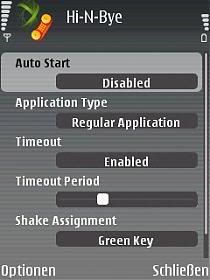
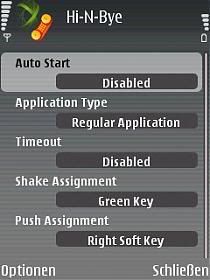
Phần mềm cảm ứng chuyển động có chức năng:
- Trả lời cuộc gọi,
- Từ chối cuộc gọi.
- Bật/tắt loa rảnh tay.
- Chuyển cuộc gọi
--------------------
661EX4LZ395D4Z9ANUQ2
xxxxxxxzzxxxxxxxxxxxxxxx
9ZDCF1J19UKBD61LQU63
A test 3 code được nhưng chức năng thì vẫn chưa được, vẫn là bản trial, các chức năng vẫn bị khóa nên chưa up lên. E nhanh quá
Last edited by a moderator:
Kojiro
Super V.I.P
KEYnetik Hi-N-Bye v1.0.4 S60v3 SymbanOS9.1 Unsigned
Phần mềm cảm ứng chuyển động có chức năng:
- Trả lời cuộc gọi,
- Từ chối cuộc gọi.
- Bật/tắt loa rảnh tay.
- Chuyển cuộc gọi
Test thành công trên N95 thường với code: 661EX4LZ395D4Z9ANUQ2
Thêm 4 code cho các bạn test, hãy thử cho đến khi nào full version thì thôi nhé:
zzzzzzzzzzzzzzzzzzzz
XXXXXXXZZXXXXXXXXXXX
xxxxxxxzzxxxxxxxxxxx
9ZDCF1J19UKBD61LQU63
trinhha
New Member
Mục này lâu không có ai post phần mềm mới nhỉ? mình có thằng googlemap nè! không biết mọi người có chưa (bản 2.1.0.14 file *.sisx nhé, dung lượng 672k nhé, hỗ trợ GPS)
http://www.mediafire.com/?l4dto9mc1u1
Kèm ảnh nhé bạn!
http://www.mediafire.com/?l4dto9mc1u1
Kèm ảnh nhé bạn!
Last edited by a moderator: