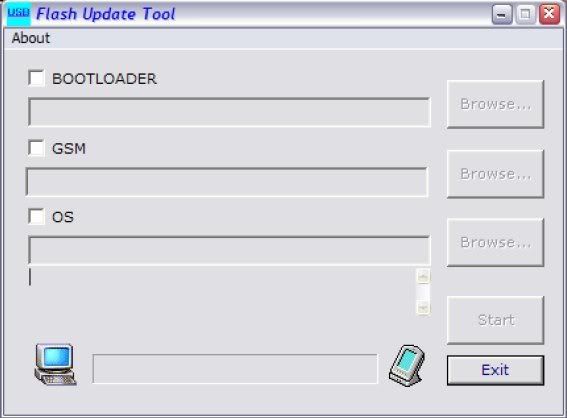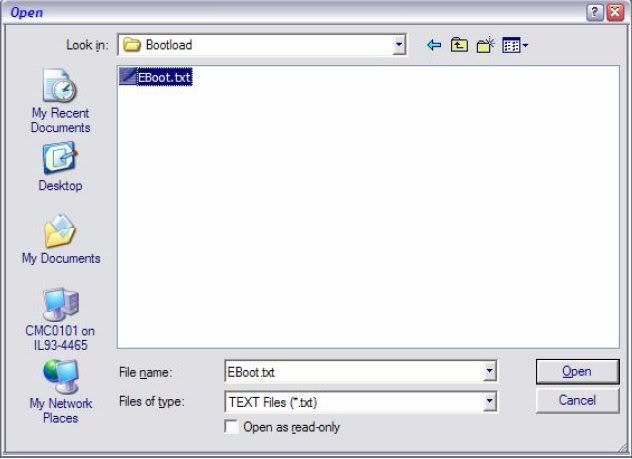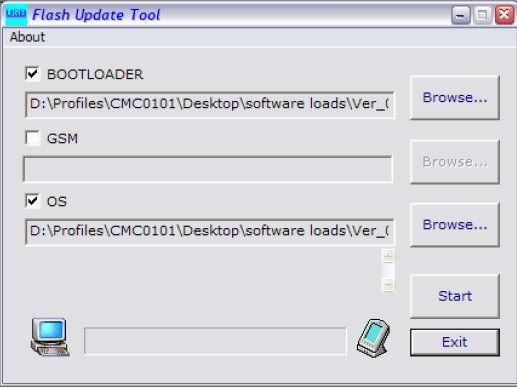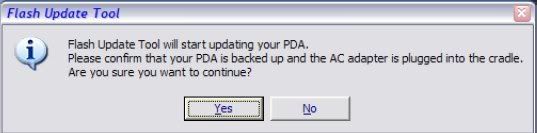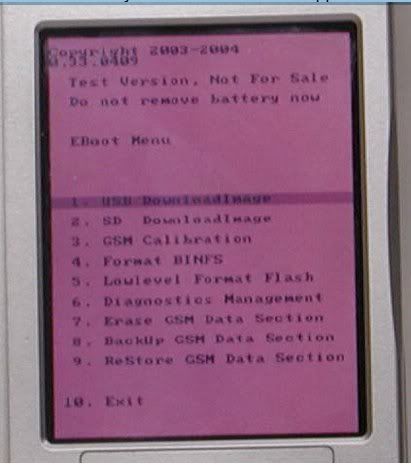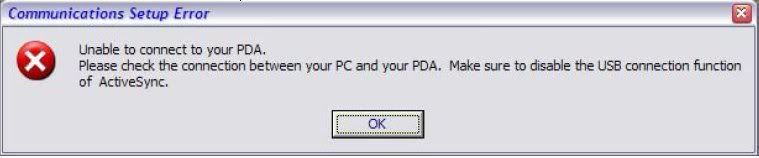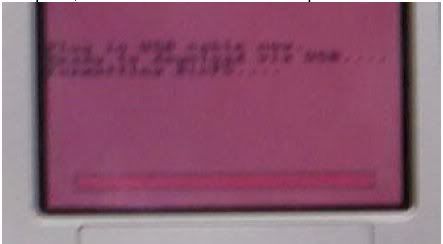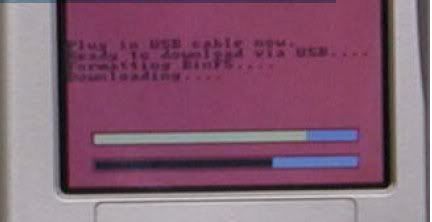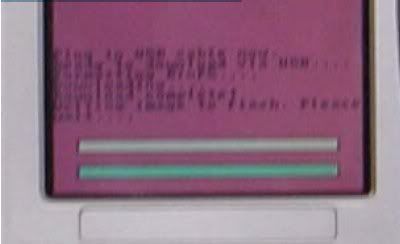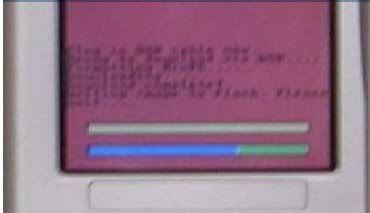Taki7610
Unlock_GSM
Mình hướng dẫn cách update lại ROM cho dòng máy MOTOROLA MPX300 cho các bạn nào bị tình trạng treo máy hay lỗi ROM.
1/Đầu tiên cần có cọng cáp zin moto - Cáp E 398.
2/Bỏ dấu chọn USB trong chương trình Active sync.
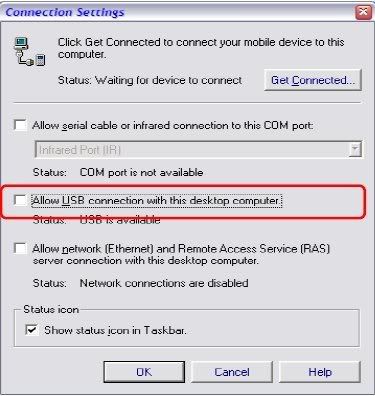
3/Đầu tiên là cách Sử dụng USB Flash Tool 0.02
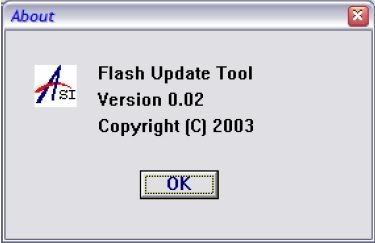
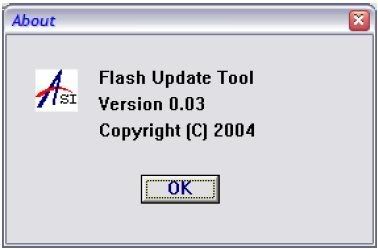
*Cho bootloader versions 0.30, sử dụng Flash Update Tool version 0.02.
*Cho bootloader version 0.30 sử dụng Flash Update Tool version 0.03.
4/Chạy Flash Update Tool 0.02.
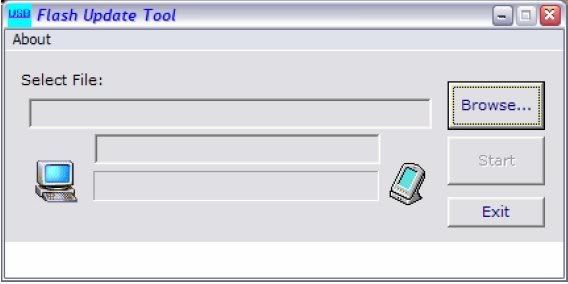
*Chọn đường dẫn tới flash (GSM, eboot, or OS) . Click on “Browse” to start.
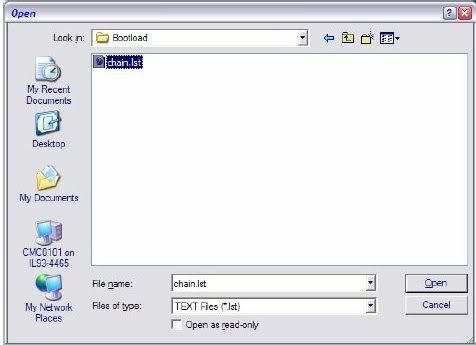

5/Nhấn reset hoặc gỡ và gắn pin trở lại thiết bị ,sau đ1o nhấn phím blue Function<Alt>key. Thiết bị sẽ hiện thông báo “Plug in the USB cable now”.
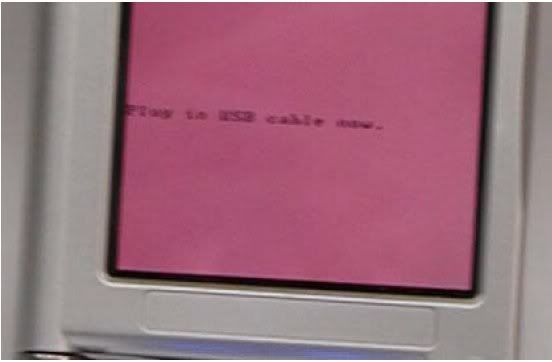
6/Kết nối cáp USB,và nhấn “Start” trong Flash Update Tool window. Confirm that the PDA is ready to be updated.
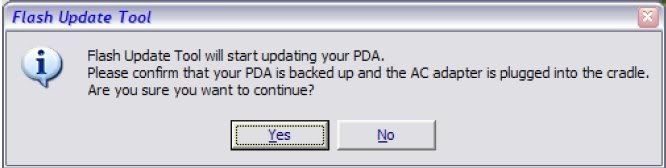
7/Thiết bị sẽ tiến hành update và hoàn tất.
1/Đầu tiên cần có cọng cáp zin moto - Cáp E 398.
2/Bỏ dấu chọn USB trong chương trình Active sync.
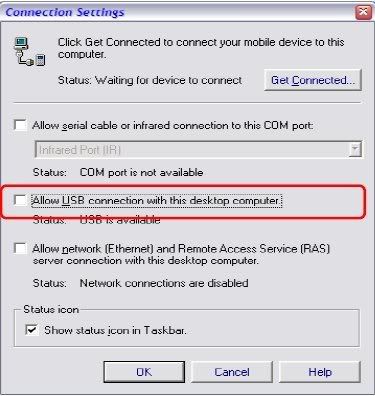
3/Đầu tiên là cách Sử dụng USB Flash Tool 0.02
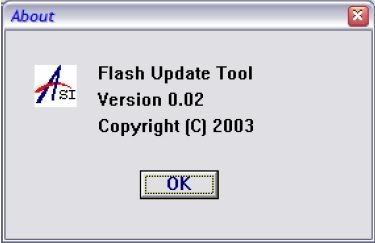
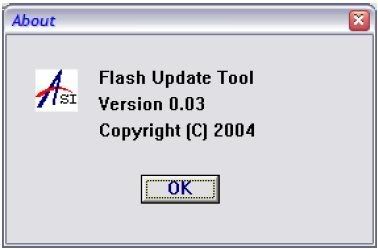
*Cho bootloader versions 0.30, sử dụng Flash Update Tool version 0.02.
*Cho bootloader version 0.30 sử dụng Flash Update Tool version 0.03.
4/Chạy Flash Update Tool 0.02.
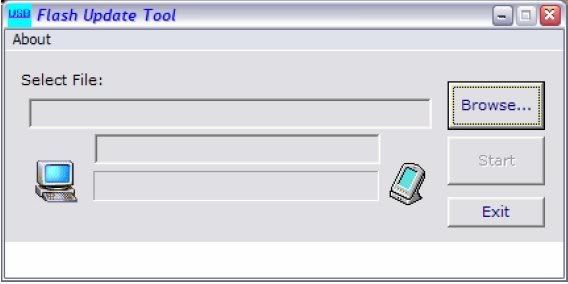
*Chọn đường dẫn tới flash (GSM, eboot, or OS) . Click on “Browse” to start.
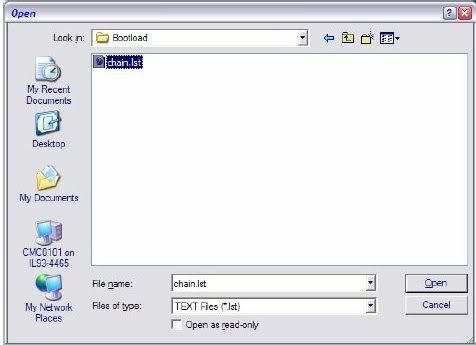

5/Nhấn reset hoặc gỡ và gắn pin trở lại thiết bị ,sau đ1o nhấn phím blue Function<Alt>key. Thiết bị sẽ hiện thông báo “Plug in the USB cable now”.
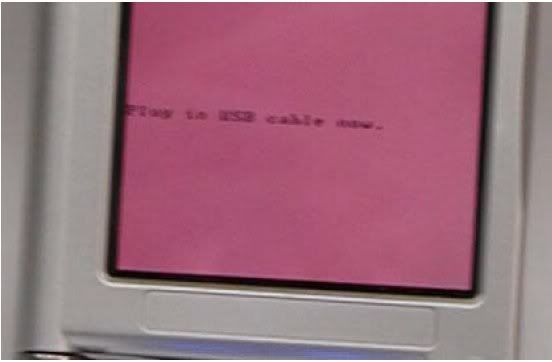
6/Kết nối cáp USB,và nhấn “Start” trong Flash Update Tool window. Confirm that the PDA is ready to be updated.
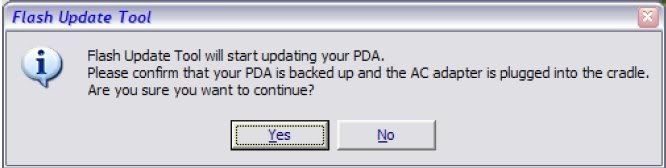
7/Thiết bị sẽ tiến hành update và hoàn tất.
Chỉnh sửa cuối: