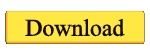Hi guys,
I wrote a guide for installing Mobile GMaps on another forum.
I'll paste it here also and I hope it will be of some help for somebody.
Problem:
I have tried Google Maps for Mobile. Gorgeous. Unfortunately requires a connection and there is no possibility so far of saving maps :-(
Solution:
Mobile GMaps.
http://www.mgmaps.com
It's a java application that load maps from different providers (yahoo, Windows live, google, ask.com and some others). It has a GUI really similar to Google Maps and it runs smoothly on my tornado (sp5) even if it is a java application. It has some features that Google does not have but it does not have the positioning system without GPS based on radio cell tracking (whereas Google has it).
Here it's the guide. As always I'm not responsible for any loss of data, for any fees you might pay for air data connection and for any alien invasion.
I do suggest to take a look to the step by step guide.
Quick start
Install Application
1. Install a java virtual machine (j2me) on your smartphone. I used JBed:
http://www.winmobiletech.com/092007MidletBible/Jbed.rar
2. Download the application:
http://wap.mgmaps.com/mgmaps-signed.jad and
http://wap.mgmaps.com/mgmaps.jad and copy them in the root of the smartphone
3. Install the application (signed) using JBed
Download the maps
4. Setup the area of the map you want to download using
http://www.mgmaps.com/create/
5. Install gMapMaker on your PC:
http://www.mgmaps.com/cache/gMapMaker-setup.exe
6. Download the maps on your PC using gMapMaker and the map file you created in step 4
7. Copy the maps on your smartphone.
8. Setup Mobile GMaps in order to pick up the stored Map ("Settings" -> "Map Browsing", enable "Stored Maps", enter the path to your maps in "Storage Path", enable "Offline mode")
Step by Step
1. You need a java virtual machine. I followed this guide
http://forum.xda-developers.com/showthread.php?t=339577
You can choose among different j2me
http://www.winmobiletech.com/092007M...tyAndMain.html
I ended up on choosing Esmertec Jbed. I had no problem in installing on my smartphone (wm6) on the storage card.
Here it's the link:
http://www.winmobiletech.com/092007MidletBible/Jbed.rar
On the Mobile GMaps website they suggest the one from IBM but you need to register. If you wanna go with IBM's follow this guide:
http://www.mgmaps.com/winset/
2. Now you need the actual application. The generic version can be found here:
http://wap.mgmaps.com/get.php?versio...ubmit=Download
Basically you need the jad file (_signed_) and the jar file. Copy both of them with Active sync in the root of your smartphone.
3. Launch Esmertec Jbed. Select "Menu" -> "Install" -> "Local Files". Then select "mgmaps-signed". Follow the installation instruction basically agreeing on everything ;-).
It will ask to launch the Midlet and it will ask for many authorizations for accessing internet. This is the first time the application is running and it is retrieving all the information on the web. Thus, I strongly suggest to have the smartphone connected with activesync on a computer with internet connection. This will avoid the use of GPRS connection.
The application now should correctly running but it does not have any map saved locally yet. Note that the jar and jad files that you have copied on your smartphone can now be removed.
4. To download the map you are interested in go to this website:
http://www.mgmaps.com/create/
Choose the area that you need to pick up (just click on the map to form a polygon). Try not to exaggerate since the more you pick the more you'll have to save on your smartphone. I chose the downtown area of a fairly big canadian city and it took me 13MB for only the map without the satellite images (not bad at the end).
In this website you can choose how many zoom levels you want (given 0 the view of the world and 17 the closest zoom). Level of detail is nothing related to the detail of the map but rather how is gonna be tiled the area you have chosen.
Click "Generate!" and this will create a file containing the coordinates of the area you have chosen.
5. Install "gMapMaker" on your PC in order to download the maps. You can find it here:
http://www.mgmaps.com/cache/gMapMaker-setup.exe
For more informations about the installation refer to this:
http://forum.mgmaps.com/viewtopic.php?t=1116
6. Launch gMapMaker. Choose the download folder (where your maps will be saved).
Operating mode has to be set to "MGMaps mode, use a .map file".
Pay attention that if you are downloading also satellite images your ip might be temporarily banned by google. In this case use the proxy (see guide linked at step 5).
Click on "Go!" and load the file you have generated in step 4.
The maps now are going to be downloaded.
7. Copy the maps with Active Sync in a folder on your smartphone.
8. Launch again Mobile GMaps. Click on "Menu" (left soft key). Select "Settings" -> "Map Browsing". Enable "Stored Maps".
Choose a folder from "Storage Path". The application will ask again for authorization for reading local files. You should give the authorization and tell him not to ask anymore. Note that if you have not installed from the signed application there is not possibility to tell him to shut up ;-)
You might want also to enable "Offline mode": "the phone will use the internet connection only for searches or GPS tracking, and never for retrieving any map tiles" (read second post here:
http://forum.mgmaps.com/viewtopic.php?p=3162 ).
You will be asked to restart the application. Done!!!!
Hope you will enjoy it!!!!
[Damn!!! I hoped the guide would have been shorter!!!]